Hi! Everyone, hope you all are fine.
As this is my 1st post I would like share with you how to make your Windows based computer faster (For XP, Vista and Win7).By following few easy ways...
1) Boot up your startup speed.
You can use MSConfig to maintain the application which will use when you start your computer.
Go to Start -> Run… -> Type MSConfig -> Press OK

A new window will pop up, under Startup tab there you can control which applications is important and it should run when your computer get start because when you start your computer all the applications use the memory which make you computer slow.

a) The Disk Cleanup tool can helps you to delete some unwanted files from your computer. Files like:
· Remove temporary Internet files.
· Remove downloaded program files (such as Microsoft ActiveX controls and Java applets).
· Empty the Recycle Bin.
· Remove Windows temporary files such as error reports.
· Remove optional Windows components that you don't use.
· Remove installed programs that you no longer use.
· Remove unused restore points and shadow copies from System Restore.
Go to Start -> All Programs -> Accessories -> System Tools -> Disk Cleanup
Select the drive you want to clean up then press OK.

It will start finding the file which is unwanted and show you the details there you can tick the things you want to delete and then click on OK then it will ask you for conformation Are you sure you want to perform this activity? click on Yes. Now your unwanted files are deleted from the respective dive.


b) Delete temporary files
Go to Start -> Run… -> Type %temp% -> Press Ok

A new window will open, select all the files available there (to select all files press Ctrl + A) and delete it. By deleting those file it will go to Recycle Bin so, you have to delete from there also or you can simply do it press Shift + Delete it will directly delete the files from your computer.

And in some case it shows an error Error Deleting File or Folder it because sometimes files are getting use by the system, so for that you need to restart the computer and delete it again. And delete as much time as possible because every day it creates temporary files in that folder.

c) Turn off the search indexing.
Go to My Computer -> Right Click On (C:) Drive -> Click on Properties
Now at the bottom of the properties there is written Allow Indexing Service to index this disk for fast searching just Uncheck that box and Apply it, it will give up your memory space.

What it (search index) does is when we search anything on our computer so to make that search fast it store some indexed data on computer which takes your HDD space. This again makes your computer slow.
There is a software called ReadyBoost which comes in Vista onwards in that what happens is whenever you plugin any flash diver or flash memory card it use the memory of that flash diver or flash memory card which is plugin as a temporary memory. Here how it will work:-
a) Plugn your flash diver or flash memory card into your computer
b) An Autoplay dialog box will appear in that dialog box under General options click on Speed up my system. (And if the autoplay dialog box not appear then go to the properties of the following device)
c) It will take you to the properties dialog box there you click on ReadyBoost tab then do one of the following:-
i) If you want to turn of the ReadyBoost click on the 1st option Do not use this device.
ii) To use the maximum space available in flash diver or flash memory card click on the 2nd option Dedicate this device to ReadyBoost. Leaving the used space in flash diver or flash memory card your computer will use the rest of the space as a temporary memory.
iii) To use less then available space in your flash diver or flash memory card click on 3rd option Use this device. and use the slider to set the amount of size of the device you want to use minimum recommended amount is 1GB.
d) Then click on OK. Now your computer will start using your flash diver or flash memory card as temporary memory to speed up your computer.
Or you can see the video for the following…
You must be using Antivirus to protect your computer from virus but still your computer is not protected from Spyware, Adware and all those bad things which take your important data from your computer like your ID, Password, Bank A/C No., Credit Card No. all those things without your permission or without letting you know. So to protect from those things you also need to use Antispyware with your Antivirus.
Disk Defragmenter can help you in opening files and folders faster, when you open any files or folder in your computer it search in HHD and open it. So it helps in arranging the files and folders so it can search faster. To start the Disk Defragmenter do the following:
Go to start -> All Programs -> Accessories -> System Tools -> Disk Defragmenter


Select the drive you want to check for defragment then click on Analyze to see the report weather the driver is needed to defragment or not to see the more info about the report click on View Report now if the drive is needed to defragment click on Defragment or if you want to close it click on Close.
For win 7 users you can set the scheduled scan by going to the Disk Defragmenter window there you will find the option of Configure schedule… click on it there you can set the schedule suitable to you.
6) Repair HHD errors
As you use the HHD it also develop some errors which slows down the performance or make problems while saving any data to solve the problems
Go to My Computer -> right click on the drive you want to check -> Properties -> Tool tab -> under Error-checking click on Check Now…

Now tick the box according to your suitability then click on Start, after clicking on start it will ask you to Restart Your Computer if you want to continue click on Yes or if not then click on No, now if you have clicked on Yes then you need to restart your computer (To restart close all the files, folder and everything, now go to Start -> Turn Off Computer -> Restart it will make your computer restart) now as your computer is getting restart before Welcome Screen appears you will see the blue screen with some written text that mean it is scanning your computer for errors (depends on the options you selected in the box)
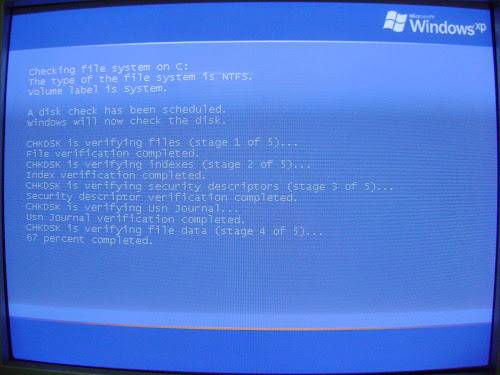
Read more: How to make your computer faster | Saket Jajodia http://www.jajodia-saket.co.cc/2010/06/how-to-make-your-computer-faster.html#ixzz0vLdz3958
No comments:
Post a Comment